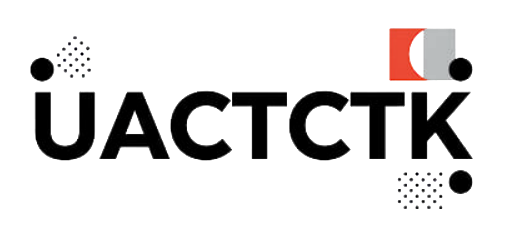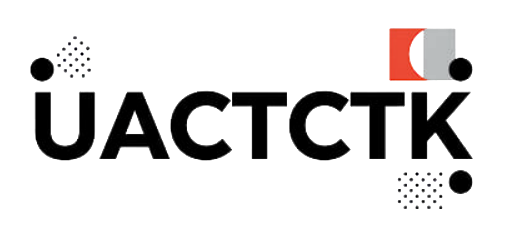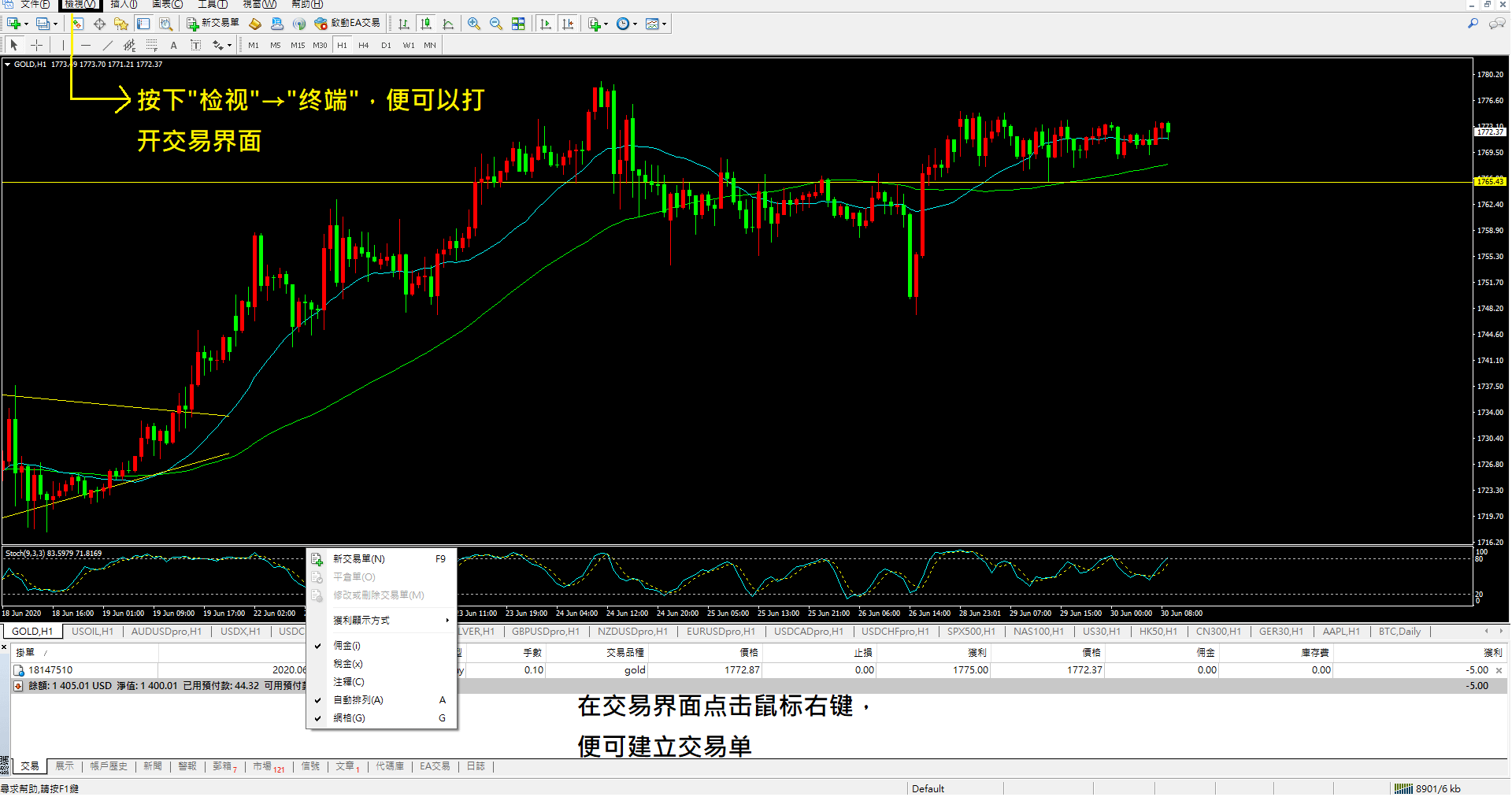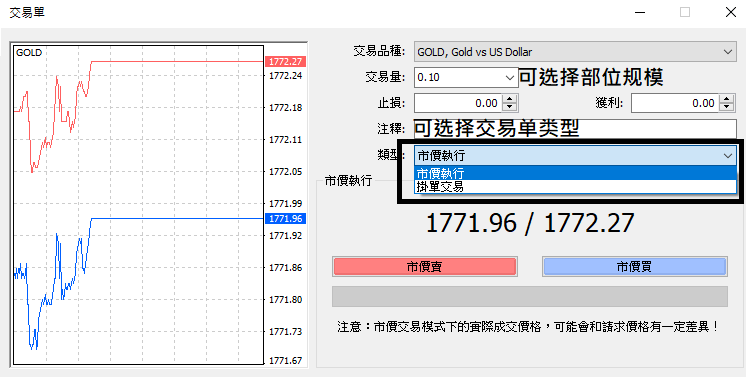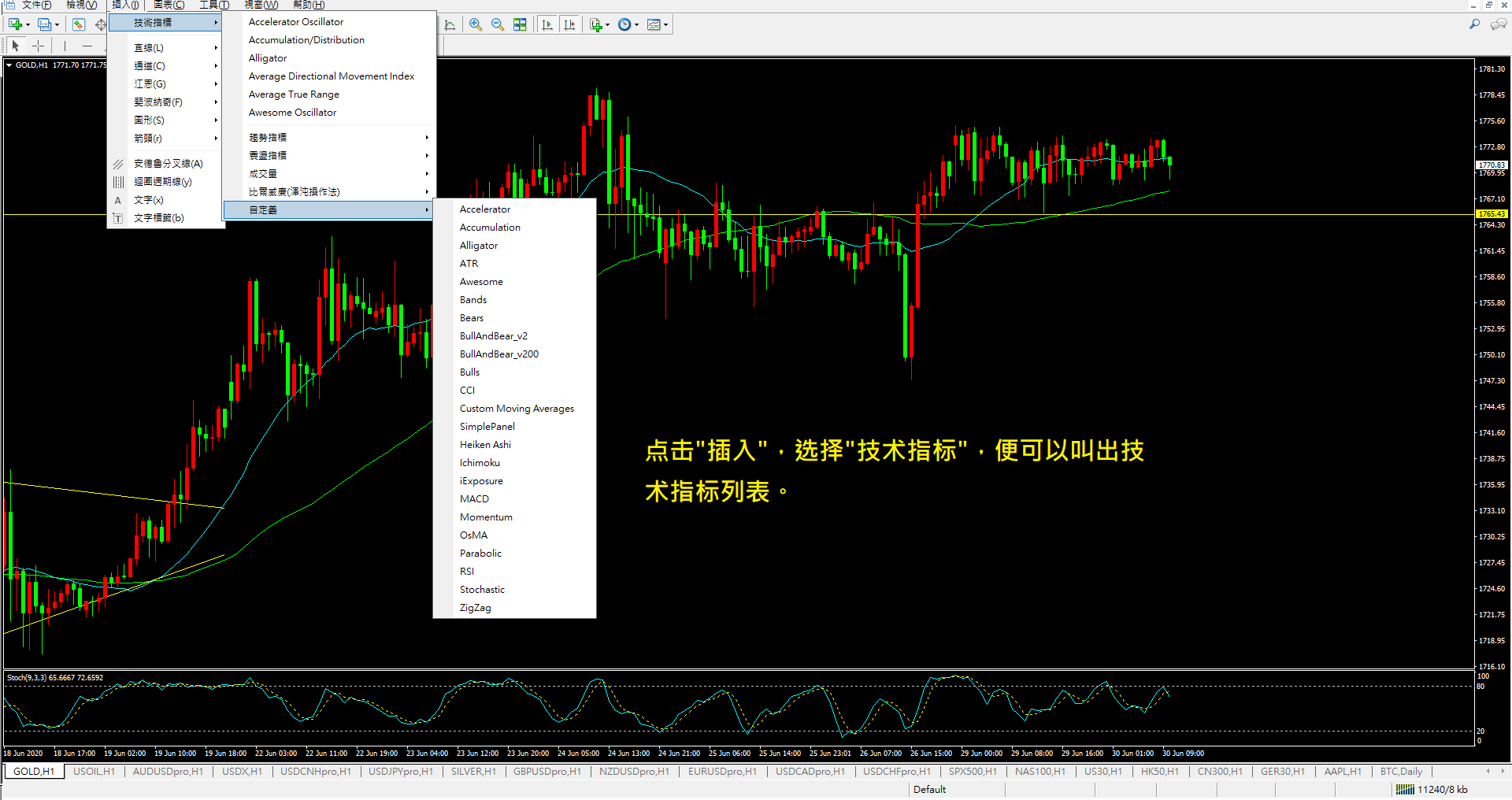MT5 is a very popular foreign exchange trading platform, providing investors with a convenient and fast trading channel. The MT5 platform provides real-time quote trends, customized trading interfaces and technical indicators, and users can also keep an eye on their positions and past trading records at any time. If users know how to design programs, they can also use EA programs (Expert Advisors, commonly known as intelligent trading systems) to conduct automatic trading on the MT5 platform.
Since MT5 is internationally used, the software is very stable and rarely experiences delays. In addition to the computer version, MT5 also supports smartphone trading. If you are a novice investor with no trading experience, you can also try your hand by opening a MT5 demo trading account.
This article will introduce how to use MT5 to perform basic operations such as viewing the market, placing orders, withdrawing funds and depositing funds.
1 / How to read the market

Screenshot 1: How to create a new chart
By clicking the Create New Chart button in the upper left corner, a trading product menu will appear. Users can select the trading products they are interested in from the menu to create a real-time trend chart to grasp the changes in the market every minute. If the user has his own cycle preference for watching the market, MT5 also provides a specific time period to display the price trend. After the chart is created, a label will appear below. At this time, consumers can watch the market, and then place an order at the right time.
2 / How to place an order and close a position
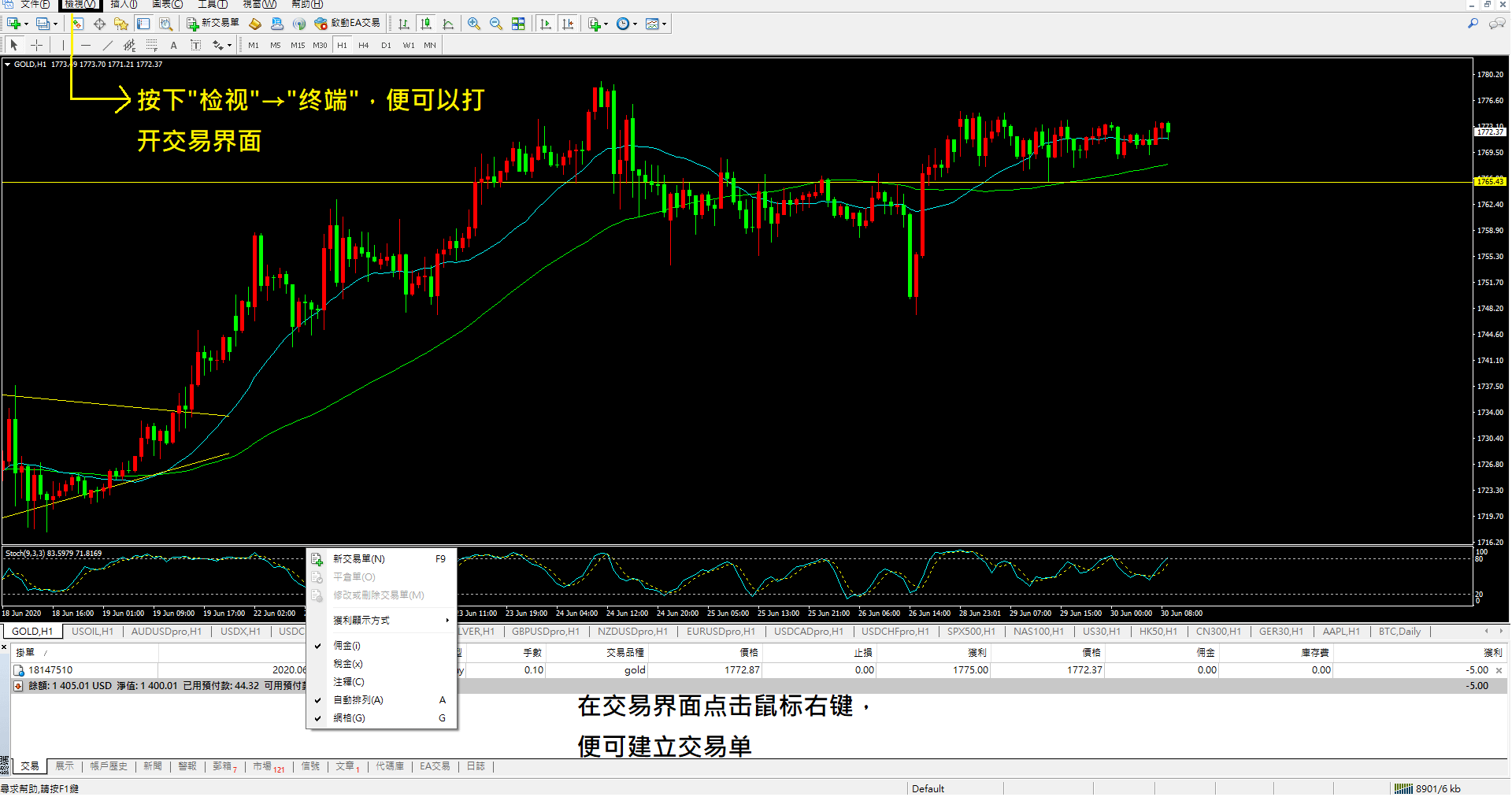
Screenshot 2: Trading terminal interface
Consumers can click the View button above and then select Terminal to call out the terminal platform below. Right-click to create a transaction order. You can also use the "Ctrl+T" shortcut key to call out the terminal platform, or directly press "F9" to create a transaction order.
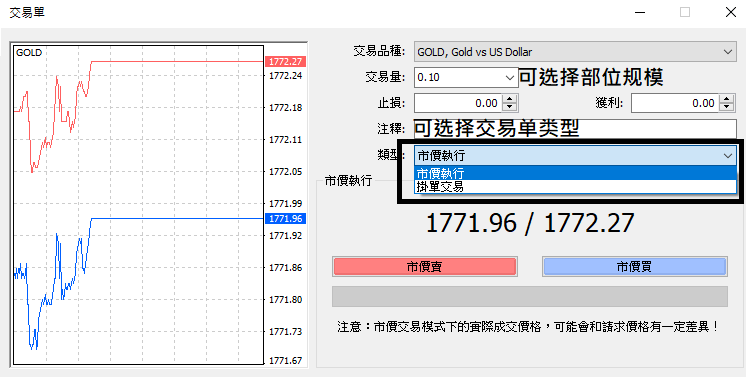
Screenshot 3: Trading order establishment interface
After selecting New Order, you can confirm the trading type and adjust the size of the trading contract. Traders can also set the stop profit and stop loss points here, or set them later. In addition, investors can also choose the type of trading order:
Market Buy - Enter a trade at the current market price.
Pending order - enter a trade at a specific price
Pending order transactions can be divided into:
Buy limit - A buy order is placed at a price lower than the market price. When the market price hits the order price, the transaction is completed.
Sell limit - A sell order is placed at a price higher than the market price. When the market price hits the order price, the transaction is entered.
Buy stop - A buy order is placed in advance at a price higher than the market price. When the market price hits the order price, the transaction will be entered.
Sell stop - Place a sell order at a price lower than the market price, and enter the market when the market price hits the order price.
These four order placement methods cover almost all trading strategies, and also reflect the convenience and diverse strategic choices that the MT5 platform brings to investors.

Screenshot 4: How to close a position in MT5
After introducing how to enter the market, now it is time to exit the market. After the transaction order is successfully created, the user can see the existing position in the terminal interface below. If you right-click on the transaction order, you can see the close position button. Investors who are quick can also directly click the "X" button on the right to call out the close position interface.
3 / How to use technical analysis indicators
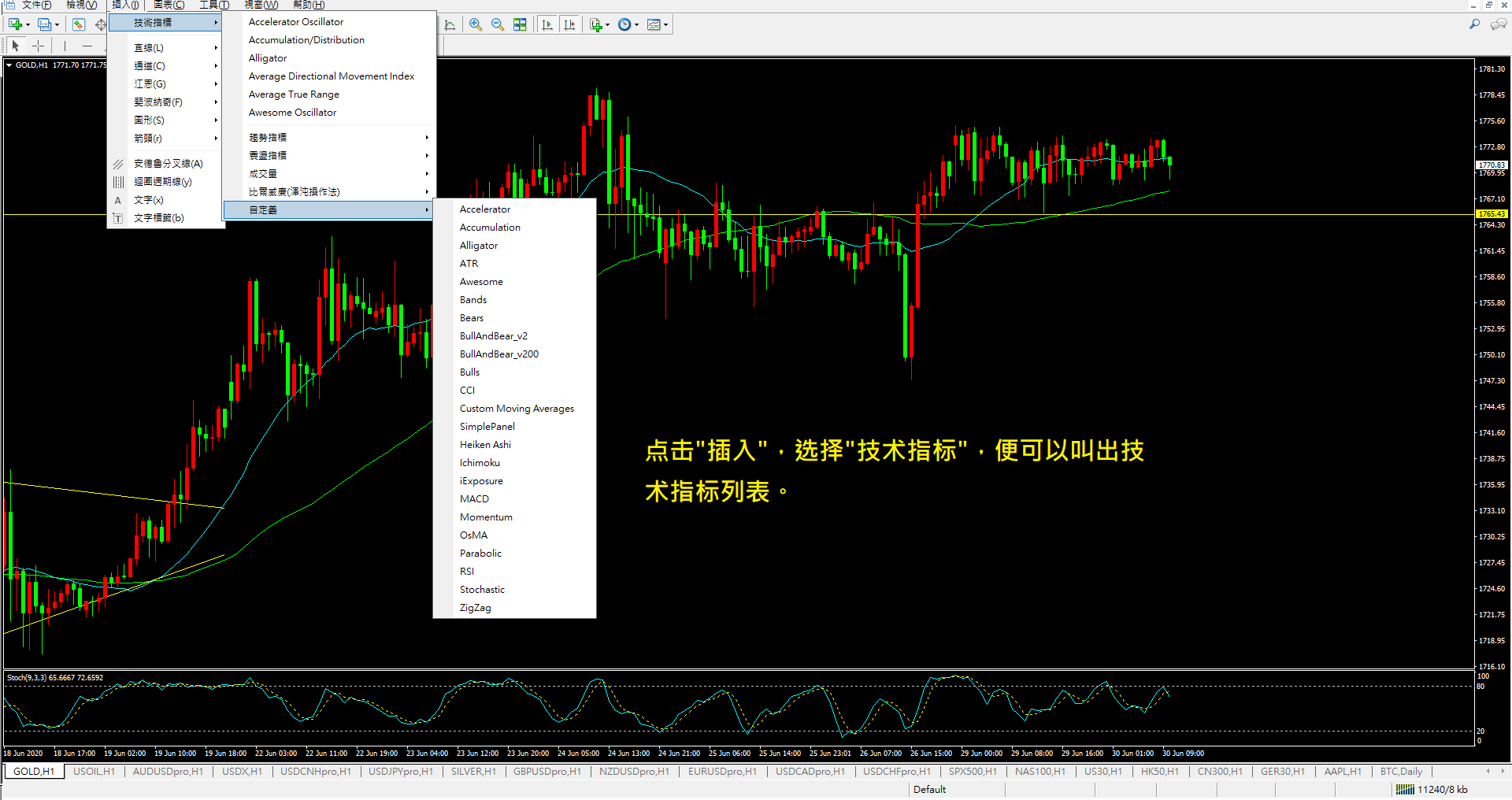
Screenshot 5: How to insert technical indicators in MT5
If we want to improve our winning rate in trading, technical indicators and related analysis are essential, and MT5 certainly provides related functions. Traders can find the "Insert" button in the task bar above and select "Technical Indicators" to call out the list of technical indicators. Thanks to the powerful functions of MT5, technical indicators also allow consumers to customize parameters and the way the screen is presented. If traders have their own developed technical indicators, they can also try to use programming to bring the indicators into the software and further realize automated trading.