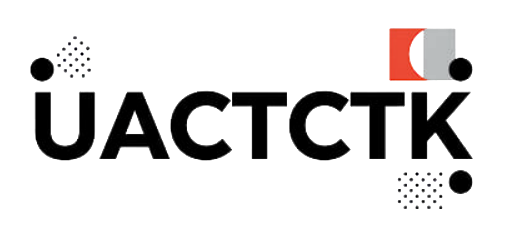
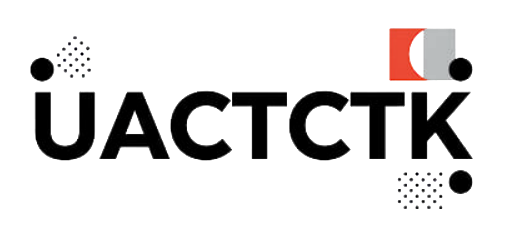



















MT5 is one of the preferred platform systems for foreign exchange brokers. With the popularization of smart phones, whether it is iOS or Android system, investors can download MT5's mobile application to receive market quotes and place orders in the market.
The MT5 mobile version is easy to use, and the functional interface is simple but sufficient for investors to trade efficiently. The MT5 mobile version has chart functions and commonly used technical analysis indicators, and can also set a variety of pending orders.
Open the software you usually download APPs on your phone, search for: UACTCTK , and select the first MT5 software that comes out (note that some download systems may not be able to search MT5 directly). After installing the MT5 mobile version, click the software icon to enter the login screen.
*Please note that before downloading the MT5 mobile version, please apply for a demo or real account and password from the broker, as these are the information that must be entered when logging in.
There is a new account option on the login screen. Click it and then click to log in to an existing account. Then search for the specified name of your broker platform in MT5. Note that after the platform name, Demo refers to the simulation server and Live refers to the real server. You need to select the correct server and then enter the correct account and password to complete the login.
Here are some of the first things that most investors need to set up to facilitate future daily transactions.
After logging in, enter the market quotation. The quotation is divided into simple version and advanced version. The left side of the quotation is the selling price, and the right side is the buying price. The advanced version displays the spread, the lowest price and the highest price. You can choose the trading products you want to display for easy viewing. Click the "pen" icon in the upper left corner to adjust the display order of trading products and delete the displayed trading products, and click the "+" icon in the upper right corner to select the trading products you want to add.
Clicking on a trading product will bring up three options: trading, chart, and details. If you enter the chart, you can see the trend chart of the trading product.
After entering the technical trend chart of the trading product, click the indicator function with the "f" icon to add or delete the set technical indicators.
The mobile version of MT5 includes almost all the technical indicators of the desktop version, and provides common indicators such as trend, shock, volume and Bill Williams indicators. In the object function, it can also draw various common auxiliary lines and channels according to user needs. There are also Gann, Fibonacci, Iliad and other tools for users to use.
The use of MT5 mobile version is quite simple and easy. You can get started with a little trading experience or a few times. The following is the mobile version download link: Please click
All financial products traded on margin carry a high degree of risk to your capital. They are not suited to all investors and you can lose more than your initial deposit. Please ensure that you fully understand the risks involved, and seek independent advice if necessary.